The rapid progress of digitization also entails the responsibility to ensure that all people — regardless of their physical or cognitive abilities — have unrestricted access to digital content. Here comes that Accessibility Strengthening Act (BFSG) into the game.
that BFSG sets clear standards for the accessibility of products and services and is a decisive step towards a more inclusive society. It obliges companies and public authorities to make their digital offerings barrier-free in order to provide people with disabilities with equal access.
In our previous articles, we've already reported extensively on the importance of web accessibility and the best practices for implementing it. We compared various content management systems (CMS) in terms of their accessibility features and gave practical tips for creating barrier-free websites. We would now like to bundle these findings and provide you with a comprehensive checklist for compliance with the BFSG.
Click here for the other articles:
checklist
Compliance with the Accessibility Strengthening Act (BFSG) requires the implementation of certain measures and standards to ensure the accessibility of websites. Here's a comprehensive checklist to help ensure that your website meets the BFSG requirements.
1. Easy navigation and usability
Clear structure and navigation:
- Make sure that your website's navigation is logical and clearly structured. Use unique and descriptive names for menu items and links.
- Use consistent navigation across all pages on your site so users can easily see where they are and how to get to other pages.
- Use breadcrumb navigation to help users find their way around.
Keyboard accessibility:
- Your website should be completely navigable with the keyboard. This means that all interactive elements such as links, buttons, and form input fields must be accessible via the tab key.
- Make sure the tab order is logical and intuitive so users can easily navigate through the page without a mouse.
Focus indicators:
- Implement visible focus indicators so users can easily see which element is currently in focus. This is particularly important for users who rely on keyboard navigation.
2. Support for semantic HTML tags
usage:
- Use semantic HTML tags to define the structure of your website. These tags help assistive technologies to better interpret the page's content.
- Place the main content of your page within a tag and use HTML tags
for headers and footers.
Proper use of heading structures:
- Use headings (H1, H2, H3, etc.) in a logical order to structure your page's content. Each page should have exactly one H1 heading, which represents the main title of the page.
- Use H2 and H3 headings to clearly define sections and subsections.
3. ARIA roles and properties
Implementing ARIA roles:
- Use Accessible Rich Internet Applications (ARIA) roles to label interactive elements such as menus, buttons, and dialog boxes for assistive technologies.
Using ARIA properties:
- Add ARIA properties to your HTML elements to provide additional information about the function and state of these elements. This improves accessibility for screen reader users.
4. Customizable forms
Clear and meaningful labels:
- Each form field should have a unique and descriptive label that explains the purpose of the field. Make sure that labels are linked to the appropriate input fields.
Accessible error messages:
- Provide clear and understandable error messages when users fill out forms incorrectly. These error messages should explain exactly what is wrong and how to fix the error.
5. Alternative texts for media content
Description of images and graphics:
- Add meaningful alternative text (alt text) to every image and graphic on your website. This text should describe the content and purpose of the image.
Subtitles and transcripts for videos and audio content:
- Make sure all video and audio materials are subtitled and transcribed. Subtitles should describe all spoken words and relevant sounds, while transcripts provide a full written version of the content.
6. Contrast and color scheme tools
Checking the contrast ratios:
- Check the contrast ratios between text and background to make sure they meet accessibility standards. A contrast ratio of at least 4. 5:1 is recommended.
Using high-contrast colors:
- Choose high-contrast colors for text and key graphical elements to improve readability, particularly for users with visual disabilities.
7. Integrated testing and verification tools
Using automated testing tools:
- Use automated testing tools such as WAVE, Axe, or Lighthouse to regularly check your website for accessibility issues. These tools can automatically identify many common issues.
Manual review by experts:
- Complement automated testing with manual reviews from accessibility experts. These experts can identify more subtle problems and suggest practical solutions.
conclusion
Accessibility in web design enables all people, regardless of their individual abilities, to have access to digital content. Use this checklist as a guide and resource to make your digital offerings barrier-free and ensure that they meet the requirements of the BFSG. Through continuous improvement and commitment to accessibility, you are creating a better digital future for everyone.




.avif)

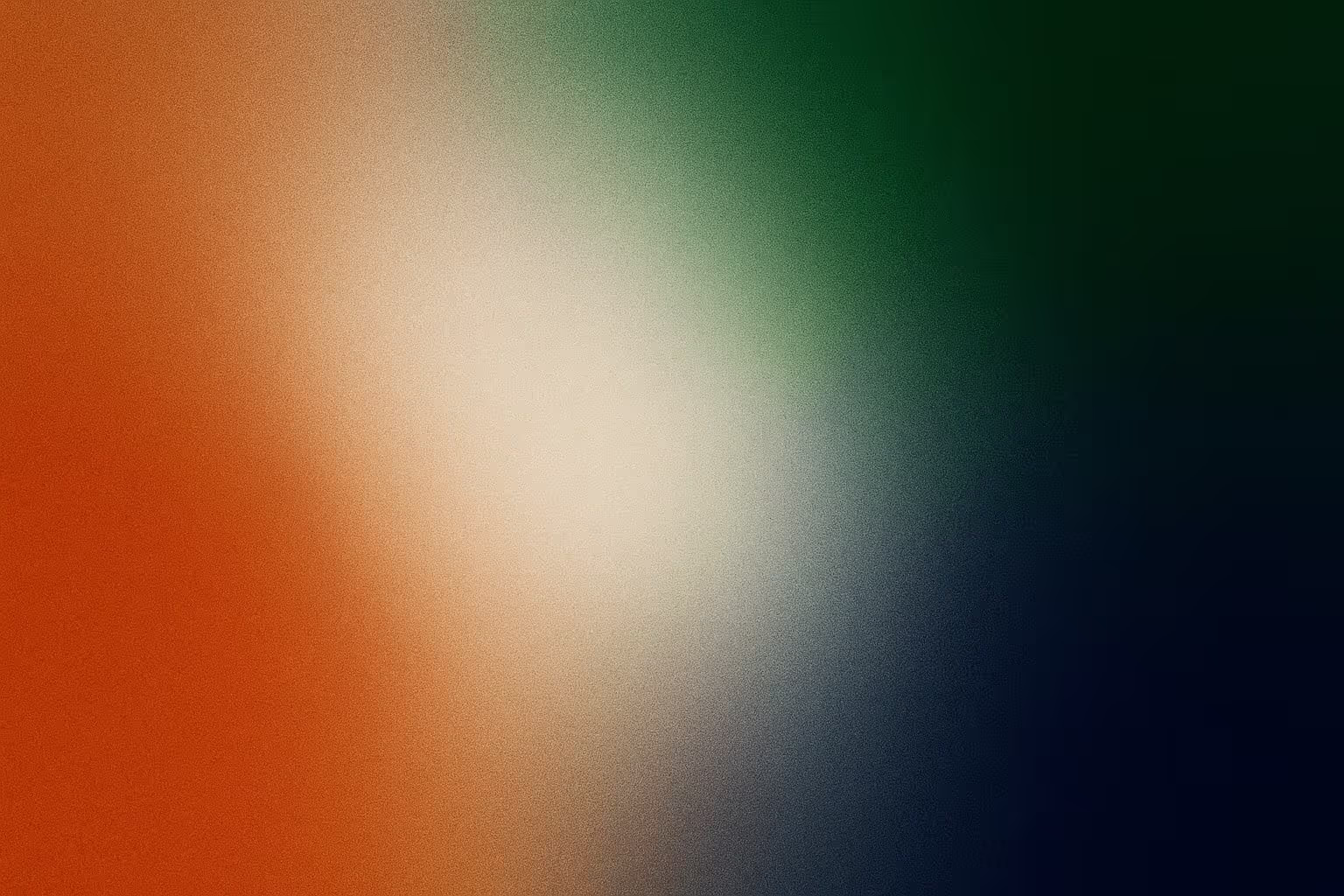
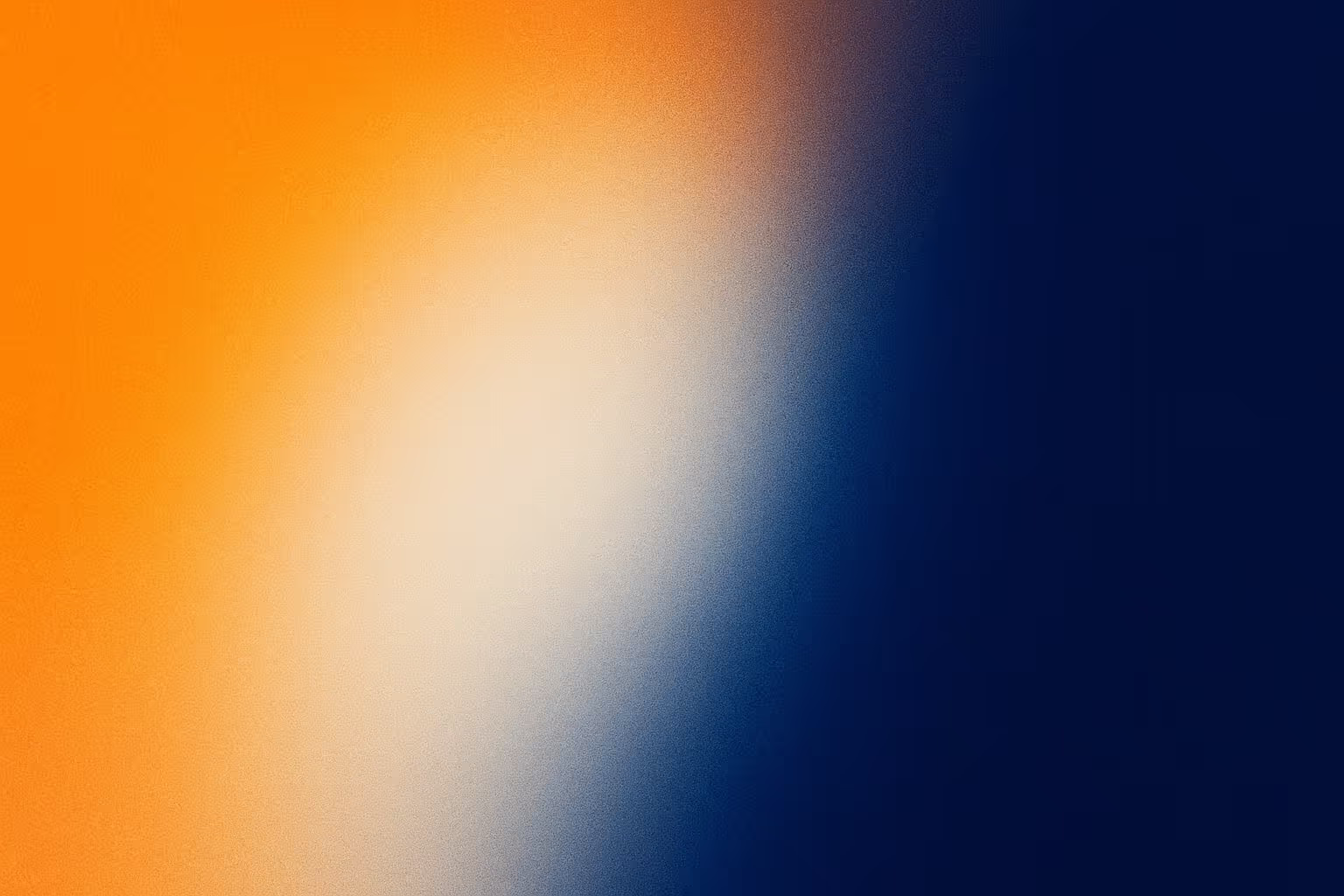
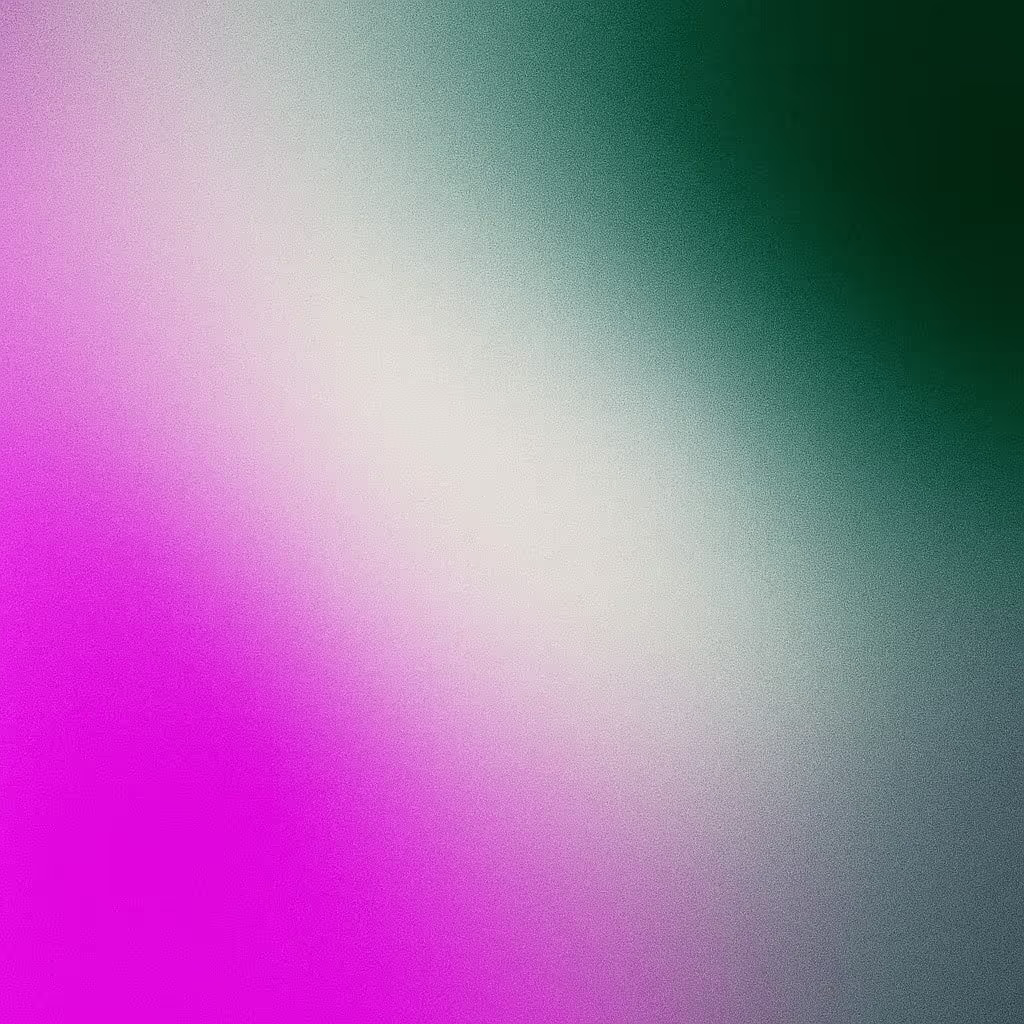
Recommend this post